We’ll start with our Futuremark benchmark applications, 3DMark 2006 and PCMark Vantage. 3DMark in spite of being a graphics benchmark is sensitive enough to pick up on any changes in CPU or GPU performance (in this case any optimizations that reduce overhead), while PCMark Vantage is a full suite of benchmarks to measure overall system performance. It’s also one of the few benchmarks that we’re using that has a 64-bit mode. Starting with 3DMark, the change in performance is effective imperceptible at 0.2%, well within experimental variance. This just goes to show there haven’t been any changes in overhead. PCMark however is far more interesting; here we get a full 7% score increase, indicating that SP1’s effects are felt outside of our earlier benchmarks. Drilling down ino PCMark’s subscores, we found that the higher score is a result of improvements in data compression scores, data encryption scores, and searching in Windows Mail, all of which can be attributed to improvements in file I/O performance. All other subscores are virtually unchanged. Moving on to our application specific benchmarks, we have our DivX encoding test, our iTunes/LAME MP3 encoding test, and the Retouch Artists speed test for Photoshop. DivX stresses I/O somewhat, while the rest of the tests are largely memory and CPU-bound. Here we see no notable changes in performance moving to SP1. All of the application tests come back with virtually identical scores. Finally we have our gaming tests. Games tend to be good a great way to stress all the components in a system, so this should give us a better idea of how far improvements in Vista’s file I/O system stretch. For our games we have the RTSes World in Conflict and Company of Heroes, and the FPSes Crysis and Unreal Tournament 3. In spite of the more rounded nature of gaming tests compared to our application tests, the results are the same with no perceivable improvement in performance. At this point it’s clear that what performance improvements Vista does offer are limited to a handful of situations where we are specifically file or network I/O bound. What this means for any given application is that it is unlikely to see a performance improvement due to SP1. We also ran some quick testing with startup and shutdown times to see if Vista improved performance there at all; there were a couple of hotfixes in SP1 that dealt with these matters. While shutdown time doesn’t see any real performance improvements, we are surprised to see an improvement in startup time by several seconds. Vista is not notably slow to start up in the first place, so we weren’t expecting much improvement if there was to be any at all. Shaving off 5 seconds for a 14% improvement in startup time (getting startup below 30 seconds altogether) is a pleasant surprise.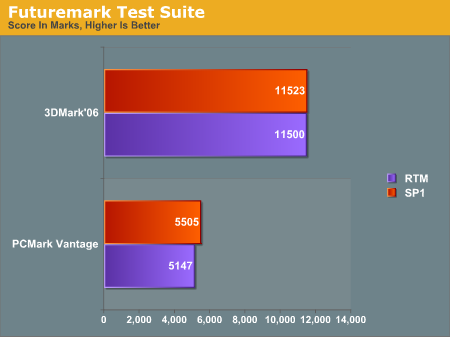
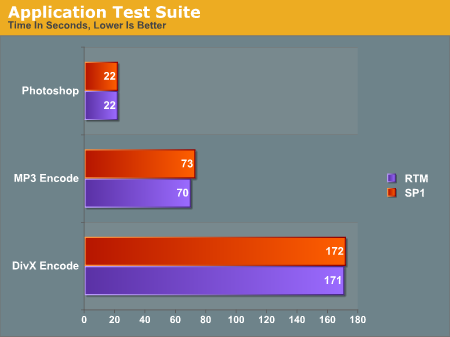
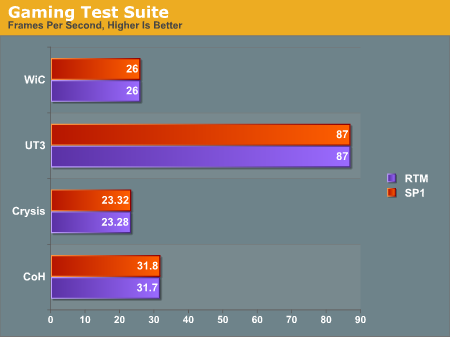
Vista Startup/Shutdown Performance
Startup Time Shtudown Time .
Tuesday, May 13, 2008
Vista vs Vista SP1
Windows Vista SP1 review
Bug fixes are a big part of any Microsoft service pack, but not just for the bugs being fixed specifically by the service pack. Microsoft has released numerous hotfixes since Vista launched, correcting a number of issues declared significant enough that they need to be fixed before the next service pack, but minor enough that they’re not worth a full deployment and the kind of massive regression testing that entails. The result is that there are a number hotfixes already out that can potentially fix specific issues certain users are having, but because they aren’t well-tested they’re instead well-hidden with only a small number of users with extreme problems usually getting their hands on any given hotfix. Now that a service pack has arrived, Microsoft has rolled up all of these hotfixes into the service pack, in essence approving them for wide release and full support.
Among the 24 pages(!) of hotfixes that have been rolled into Vista SP1 are favorites such as the virtual address space fix and a fix for a conflict with NVIDIA’s USB controller and >2GB of RAM. Other additions include fixes for ejecting iPods, a fix for HybridSLI/HybridCrossfire (which is why the launch of these technologies is tied to SP1), and a fix for AMD Barcelona processors causing system reboots during Windows installations. While we could rattle off the entire 24 page list of hotfixes, the important thing to note here is that there are a number of small issues that have been “fixed” prior to SP1 but are only now being widely corrected. We’re going to spend most of our time going over the biggest and most noticeable fixes in SP1, but please keep in mind there are many more things addressed in this service pack than what we’re looking at today or are listed in Microsoft’s consumer-level product literature.
Among the most significant fixes to Vista in SP1 is Microsoft's work on further refining the User Account Control (UAC) prompts of Vista. Even after already being scaled down between the betas and Vista’s launch, these prompts are still rather prolific at times. An adjustment to the folder creation is the most prominently touted of these fixes, with the number of folder creation prompts (when creating a folder in a protected location) falling from four to one. Microsoft doesn’t list any further reductions in UAC dialogs, but as far as anecdotal evidence is concerned it certainly feels like they’ve done a bit more than that. This won’t change the public perception of UAC (or Apple jokes on the subject), but any reduction is welcome and perhaps will stem the tide of Vista users who are completely turning off this critical system feature.
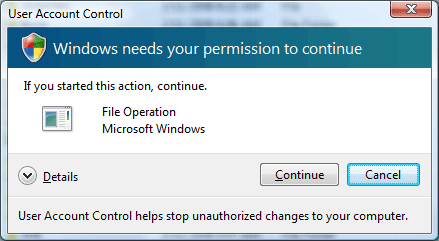
Among all of the fixes in SP1, the biggest and most widely noticed will be the changes Microsoft has made to how Vista copies and moves files. There’s no two ways about it, Vista is slow at copying files - in fact frequently much slower than XP. Microsoft had a good reason for picking the methods they did for Vista but the payoff clearly hasn’t been worth it, so they’ve gone back to the drawing board and modified their file copy methods slightly to improve performance. Vista still won’t perform as well as XP (and we’ll get to why that is in a second), but with SP1 it’s definitely faster than it was under the original version of Vista. The story of why Vista’s file copy speeds are slow so is a long and interesting one, with Microsoft’s tech blogging guru Mark Russinovich providing a particularly lengthy and descriptive explanation of the issue. If you’re curious as to what the specific details of the situation are, we encourage you to read the whole blog. For everyone else we’re going to take the liberty of paraphrasing and condensing it a bit, so that we can go over the changes to Vista without talking about things at such a low level. According to Microsoft, there are three issues with the CopyFileEx method in XP that they wanted to correct with Vista.
Wednesday, March 19, 2008
Windows Vista SP1 RELEASED
Today Microsoft announced releasing Windows Vista Service Pack 1. It's a final release. Final long-awaited update. It is available through Microsoft Download Center. Here is full Vista SP1 for 32-bit windows verions (434.5 MB):
Download Windows Vista SP1
Will our computers run faster? Will large companies switch to Windows Vista or still use Windows XP and wait for xp service pack 3 ? Or is it going to be another Microsoft failure?
We will see in a future, and I will let you know, my blog readers.
Notable changes in Windows Vista Service Pack 1:
Windows Vista SP1 is an update to Windows Vista that, along with improvements delivered via these other channels, addresses feedback from our customers and partners. By providing these fixes integrated into a single service pack which is thoroughly tested by Microsoft and by industry partners and customers during the beta cycle, Microsoft provides a single high quality update that minimizes deployment and testing complexity for customers
In addition to all previously released updates, SP1 contains changes focused on addressing specific reliability and performance issues, supporting new types of hardware, and adding support for several emerging standards. SP1 also will continue to make it easier for IT administrators to deploy and manage Windows Vista. Service Packs are not intended to be a vehicle for releasing significant new features or functionality; however some existing components do gain slightly enhanced functionality in SP1 to support industry standards and new requirements. Here is a complete document of changes of Windows Vista SP1.
Tuesday, March 18, 2008
Top 5 Windows Vista Gadgets
1) Multi Meter (Dual Core) v1.25a
Info shown:- Cpu usage % ( 2 cores )- Ram Usage %- Ram info ( Total, used, left size)- Status bars animated above 90%- 100 Skins + background selection- Help and email support included- Shortcut options
2) Calculator
The first ever Vista calculator gadget released on the Live Gallery.
The Calculator features: Expandable size. Automatic update notification. Scientific notation display. Memory, Trigonometry and Copy/Paste functions. Active operator indicator. Keyboard shortcuts. Help. And many other qualities.
3) Auction Sidebar Tool for eBay
Still the #1 eBay gadget, Auction Sidebar Tool offers an unrivalled set of features to help you stay on top of your eBay activities.
4) Speed Test (Monitor CPU, RAM, Internet, more..)
With Speed Test you can monitor CPU (over 8 cores) and RAM usage by itself and it has the ability to test;. View all data in a graph, seeing the results even after they happened. Imagine something on your computer slowing down and by the time you look at any other utility, the problem has vanished, but not with Speed Test and its graph.
Speed Test also has cross-hairs, put your cursor over the line you are inquiring about and detailed information is shown with the time and value of that point on the graph.
5) WeatherBug
Receive live weather conditions for anywhere in the world on your Sidebar. Get detailed forecasts, radar, weather cameras, and severe weather alerts from any of WeatherBug’s 8,000 Tracking Stations.
Monday, March 17, 2008
Are you tired of Spyware?
Is your computer acting strange, restarting randomly, opening popups even when you are not even browsing, redirecting sites to spyware sites and is totally under control ?
All those spyware, adware, worms, trojans, viruses and dialers makes us all feel tired and desparate. Recent survey made by Cyber Security found that four of every five PCs are infected with harmful spyware. And it's getting worse...
I suggest you to take a free scan and remove dangerous spyware and adware from your computer. Even if you think your computer is clean, you should scan and you will be surprised.
Adware Alert - Get a free scan and take back control of your computer.
Saturday, March 15, 2008
If You Think SP1 Fixed Windows Vista , Think Again
The same problems that were initially associated with the gold version of Vista have survived and moved on as the legacy of SP1. At the end of its first year of availability on the market, Vista had passed the 100 million sold license milestone, and according to Steve Ballmer, Microsoft Chief Executive Officer, present at MIX08 the past week, the platform is the second most popular Windows operating system in the world, despite its long line of problems.
“I’m not saying that there aren’t things that customers choose to
comment on. Come on, the number one issue we’ve had customers have issues on were application compatibility and driver compatibility. We made a very concrete set of choices in order to enhance the security, Vista is a very secure system. We’ve had very little issue of that kind. It’s the most secure client operating system out there. But we did have it we did make the choice to kind of hurt compatibility and our customers have let us know that that has been very painful,” Ballmer stated.
Still, the promise was that with Windows Vista SP1, Microsoft would soften all the rough edges of the operating system. But just like the gold version of Vista, the RTM build of Vista SP1 experienced integration issues with existent hardware drivers, a detail that led to the postponing of SP1’s general availability until mid-March.
“A couple of things have happened, a lot of the apps have now been upgraded to be compatible, and the drivers have been upgraded. We’ve shipped our first service pack, Service Pack 1, which allows us to factor in a lot of the quality and other suggestions that people have made, and I think we’re starting to see more uptake now in the business market, and Vista continues to sell quite strongly in the consumer market,” Ballmer added.
But not only is Vista SP1 not resolving the driver incompatibility issues of Vista, but it is introducing new ones. Microsoft warned on March 12, that in certain scenarios, following the deployment of Vista SP1, end users might experience sound problems.
The company enumerated the issues starting with the fact that: “no sound is produced when you play audio files or run programs that have an audio component. The speaker symbol next to the clock in the notification area may display the following message: ‘No Audio Output Device is installed.’ The Sound Controller in Device Manager displays a yellow exclamation point.”
The glitch is entirely the fault of Vista SP1. What the service pack does is to update system files upon installation and inbox device drivers are refreshed in an effort to evolve device reliability. This is done via the redeployment of device drivers at the very end of Vista SP1’s installation. But this specific step could fail and result in no new drivers being installed.
Microsoft advices end users to first restart the Windows Vista SP1 machine, then unplug and plug back in the speakers, as well as verifying the default output device. If these steps fail, then users should check to see if the audio device driver exists, and either perform an installation or an update.
Windows Vista speech recognition failure - the whole story
Here is what microsoft team is saying about this:
This specific problem looks like it was likely caused by a serious audio gain bug in the specific build that Shanen was using for the FAM (Financial Analysts Meeting) demo. I'm actually going to be taking a look at the machine personally this morning to see if that's what it was or if it was something else. No matter what it was, we'll address it before we ship in one way or another.The results Shanen got during the demo were not at all similar to the results he was getting earlier yesterday morning, so there's certainly something else going on. If it always performed this poorly, we wouldn't ship it! :-)
I consistently get 99% accuracy with the Windows Vista Speech Recognition system, every day. I know a lot of other people here at work that use it regularly get similar results (to mine -- not Shanen's!)
and another one:
Speech demos in front of a large audience are particularly tricky because the acoustics change from when you did your rehearsal (in an empty room) to when it's showtime (lots of people). There are plenty of ways to make up for that, of course and the best way is to have a good close-talk microphone. But even then, sigh, something can happen.
Thursday, March 06, 2008
How To Remove Windows Vista And Install Windows XP
Please make sure you backup your files before you do this.
Wednesday, March 05, 2008
Services Guide for Windows Vista
there are some services you just don’t need; running them is a waste of resources. Here’s how to find and reduce them:
- Click the Start button, then Run.
- Enter services.msc in the box.
The screen that pops up is a bit intimidating at first, but it’s actually pretty straightforward. Services are programs that run in the background, helping your computer work. They do things like make sure you’re connected to the network, allow your mouse to work, and so on.

The Services list shows every one that’s on your machine and tells you whether it starts automatically or manually, among other things. Some of the services that start automatically are unnecessary, so we’ll stop them. Here’s how:
- Click the Extended tab on the bottom, which will create a space that will give you a description of each service.
- Click on the words “Startup Type” at the top of that column, which will sort the services. The ones that say “Automatic” are, obviously, the ones that start when Windows does. They’re the only ones you care about.
Alert:
Some services are critical for your computer to run. So don’t disable anything that’s not on the list below unless you’re absolutely sure that it’s an expendable item.
You can choose to disable the following non-critical items without encountering problems. The find out what each does before disabling, click on them. Some of these items are specific to Vista, while others are also found in Windows XP.
COM+ Event System
Cryptographic Services
DFS Replication
Computer Browser
Distributed Link Tracking Client
IKE and AuthIP IPsec Keying Modules
IP Helper
IPsec Policy Agent
KtmRm for Distributed Transaction Coordinator
Offline Files
Remote Registry
Secondary Logon
SSDP Discovery
Tablet PC Input Service (Unless you have a Tablet PC
Terminal Services
UPnP Device Host
Windows Error Reporting Service (no more asking you to notify Microsoft when there’s a crash!)
One at a time, find each one on the list and double-click it. A dialog box will appear. In it will be a drop-down menu next to “Startup type” that is probably set to Automatic.
Change it to Manual and click OK. This way the service will start only if it’s needed, not all the time.
Then under Service status, click Stop.
Click OK and go to the next service on the list.
Windows Vista registry clean up
The Registry is essentially a huge database of thousands of settings for Windows itself and most of your software. When you install or even use a program, it makes changes to the Registry, but when you uninstall something it often leaves junk behind, filling the Registry with garbage.
Luckily, there are a bunch of good Registry cleaners out there that will seek and let you destroy useless stuff. Here is some Vista registry tips and tricks:
We recommend the following Vista-compatible system utilities, available at Download.com
A good one to try is ToniArts EasyCleaner 2.0.6.380. It’s both free and easy to use.
Here’s what you do:
- Download and install a registry cleaner for Vista. When that’s done, start the program to get a grid of 16 things to choose from.
- Click the Registry button.
- Click the Find button on the bottom. EasyCleaner will search your Registry for the leftovers of old programs and other detritus. This could take several minutes.
- When it’s done, the Delete All button will become clickable. Click it.
- Click Yes to say you really want to delete the bad entries.
- That’s it! Click Close and let’s move on.

Search Indexing
You might notice that your computer’s hard drive is busy a lot, even when you’re not doing anything. That could be because Vista is busy indexing all the contents of your drive in case you need to search for something.
The good thing about Vista’s indexing system is that it lets you find things on your computer very quickly when you need to. The downside is that if you don’t search a lot, your computer’s time and resources are wasted doing that.
If you only search your drive occasionally, here’s a good way to speed things up:
From your Control Panel choose “Indexing Options.”
- Hit the Modify button. A dialog box with two boxes inside it will appear.
- In the bottom of those two boxes will be a list of locations on your hard drive that Vista is indexing. One at a time, click each one of those “Included Locations” except Start Menu.
- As you click each one, it will appear in the top box with a check mark next to it. Uncheck it. You should end up with only Start Menu listed as an indexed location.
- Click OK, then close the Indexing Options box.
Feel like diving into the Registry for a quick change that might make a noticeable difference? Try this to speed up how quickly some program menus appear when you click on them:
- Click your Start orb, then click Run.
- Enter regedit to start the Registry Editor.
You’re now going to make your way through several levels of the Registry.
- Click anywhere in the left-hand pane, then click Ctrl-Home to make sure you’re at the very top.
- There will be five sections under “Computer,” all beginning with “HKEY_.”
- Click on the little arrow next to HKEY_CURRENT_USER.
- Click on the little arrow next to Control Panel.
- Click the word “Desktop.”
- On the right side, double-click “MenuShowDelay.”
- In the box that appears, enter 0 (that’s a zero) in the box labeled “Value data.”
- Click OK, then close the Registry Editor.

Aero tweaks, even if you don't use Aero.
Whether or not you use Aero, there are still a few things you can do to get some more speed. You can disable some of the graphics effects that can look nice, but really don’t add much. Here’s how:
- Open Control Panel.
- Choose “Performance and System Tools.”
- Click “Adjust visual effects.”
- You can now either choose “Adjust for best performance,” or you can choose Custom and pick the effects you want to keep.
Suggestion: Keep “Smooth edges of screen fonts” and “Use visual styles on windows and buttons” or the result might look awful. Everything else is up to you.

Finally, while Vista’s sidebar can be a cool thing — let’s face it, that clock is kind of nice — it’s also a resource hog. It slows your computer. Disable it.
- Right-click on the Sidebar (or, if it’s not visible, choose “Windows Sidebar Properties” from the Control Panel).
- Uncheck “Start Sidebar when Windows starts.”
- Click OK.
- If the Sidebar is currently open, right-click on it and choose Close Sidebar.
Speed up windows vista startup time
By default, some of the software installed on your computer are set up to load when windows loads. You may want to change your Vista startup order. One of the ways to make your windows boot faster is to prevent the software that you don't need to load when windows starts.
There is 2 ways to accomplish this:
- Disable the software from the System Configuration.
- Disable the software from Windows Defender. Note that in order to disable the software from startup with Windows Defender, Defender has to be turned on. Also, once you disable a program, you cannot enable it.
Saturday, February 09, 2008
NEC Software Tool Downgrades Vista PCs To Windows XP
In the latest sign that Microsoft (NSDQ: MSFT)'s Windows Vista operating system has failed to catch on with businesses, Japanese computer maker NEC has released a software tool that helps IT managers downgrade Vista-based PCs to the older Windows XP OS.
NEC's FlexLoad "enables you to make a fast and easy downgrade" from the Business edition of Windows Vista to Windows XP Professional, NEC said in a statement. The software works with NEC's PowerMate PCs and Versa laptops.
NEC is including FlexLoad with all Versa systems shipped after February, and it's making it available as an option on PowerMate computers. FlexLoad also gives users the ability to restore their computers to Windows Vista at a later time.
"The solution is based on the legal downgrade policy of Microsoft," NEC said in a statement. That means users who downgrade from Vista to XP need pay for just one operating system license.
NEC is the latest PC maker to offer business customers a path back to Windows XP. Others, including Dell (Dell) and Hewlett Packard (NYSE: HP), recently re-introduced XP as an on option on certain commercial system.
The problem: Many businesses are balking at Vista's resource requirements and compatibility problems with existing software.
There's also evidence that Windows XP outperforms Vista. Researchers at Devil Mountain Software, a Florida-based developer of performance management tools, have posted data from their most recent Windows performance tests -- and Vista, even after it's been upgraded to the new Service Pack 1, is shown to be a laggard.
The researchers compared patched and unpatched versions of Vista and XP running Microsoft Office on a dual-core Dell notebook. The results revealed the time taken to complete Office productivity tasks such as the creation of a compound document and presentation materials.
Windows XP trounced Windows Vista in all tests -- regardless of the versions used or the amount of memory running on the computer. In fact, XP proved to be roughly twice as fast as Vista in most of the tests.
As a result, many businesses are sticking with Windows XP for as long as possible. And some may bypass Vista altogether and wait to upgrade their PCs to Windows 7, a Vista successor that's due out in 2010.
An InformationWeek survey last year found that 30% of businesses have no plans to upgrade their computers to Vista.
How Many Versions of Vista?
Microsoft says the reason it's ending the "Anytime Upgrade" digital key downloads for Windows Vista upgrades based on feedback from customers. I can believe customers were confused, but I can't believe that's the real reason for the change. I think it's a step Microsoft had to take to clear the decks for reducing the number of versions of Vista.
For sure, the "Anytime Upgrade" program wasn't been easy to understand. The pitch was that all the versions of Vista would install from a single DVD, so that you could easily upgrade from one to another just by putting your Vista disk in your PCs drive. Of course, it was a little more complicated than that: The upgrade wasn't (and still won't be) free, and you paid for it by going to the Microsoft Web site and buying a small piece of software, a digital "product key." Then you hunted up the Vista disk that came with your PC and fed it the key.
But what if you couldn't find your Vista disk? Would the key work with another one? Or what if you lost or screwed up the digital key? Could you get it replaced? Or what if the installation failed? Would the key allow you to rerun it? Many questions – enough, in fact, to make AnyTime Upgrading look like a risky business to the very people it was intended to attract – home users who aren't IT professionals. (The same home users, to be sure, who were being threatened by Microsoft that if their Vista installation was one bit less than perfect it might be disabled when it failed validation, or was rejected by Windows Genuine Advantage.)
The result could certainly have been that Anytime Upgrade had the opposite effect from what Microsoft intended – rather than bringing in a pot of upgrade money, it inhibited upgrades by scaring off potential upgraders.
But I don't think that's the real reason why Microsoft will stop selling digital keys on Feb. 20 and start selling boxed upgrades that contain a DVD and a standard product key. I think that when those boxes finally hit the shelves, we'll find that they don't line up with the current Vista versions.
Six versions of Vista have been too many. (Yes, six – Home Basic, which is basically Windows XP with new screensavers; Home Premium; Business; Enterprise, which is the volume-licensing version and doesn't come in a box; Ultimate; and were you forgetting Vista Starter, available only in countries redlined by Microsoft?)
When Vista was launched a year ago, the number of versions, combined with the "Wow" ad campaign that pushed benefits that might or might not be in particular versions, created some confusion in the marketplace -- which versions include Windows Media Player but not Windows Media Center? Which include BitLocker? Which don't install Aero?
The "Wow" campaign went away pretty quickly. Now it's past time for Microsoft to actively try to sell Vista again, and a realignment of the product line seems to be a prerequisite.
Microsoft has already started to simplify the story it has to tell. Vista Service Pack 1 will remove the kill switch in Microsoft Genuine Advantage to reduce it from a sales-prevention initiative to a nag screen. Recent license changes will decriminalize virtualization of the least expensive versions of Vista -- Home and Home Premium. But Anytime Upgrades locks in the versions of Vista on customers' DVDs. Solution: drop Anytime Upgrades and instead, sell people a new DVD that can have whatever version of Vista on it Microsoft wants to sell that week.
I disclaim any hard information on what changes will be made in the version lineup. (The only thing I know for sure is that we'll hear the phrase "user experience" repeated ad nauseum by Microsoft marketing types.) But I would like to make one suggestion. How about a "Windows Vista Compatibility Edition" that would work exactly like XP Pro, right down to the Teletubbies field-of-grass desktop background?
Tuesday, January 08, 2008
Monday, January 07, 2008
Add Copy To / Move To on Windows Vista Right-Click Menu
There's a registry hack for Windows that will let you add a Copy To Folder or Move To Folder to the right-click menu, which can be very useful when you want to move a file but don't have the other folder open already.
Right-click on a file:

And up pops a nice dialog that you can use to easily drop a file into the right directory.

Hidden Vista Trick: Launching your favorite applications with the [Windows] key
To take advantage of this hidden trick, all you have to do is add the shortcuts to your favorite applications to the Quick Launch toolbar, which you can do with a simple drag and drop operation. You can have up to 10 shortcuts on the Quick Launch toolbar to use with the [Windows] key. By default, the Show Desktop and the Switch Between Windows/Flip 3D shortcuts are already on the Quick Launch toolbar, so with the idea that you’d leave them there, you can add up to 8 additional shortcuts.
Moving left to right, the first shortcut on the Quick Launch toolbar is automatically assigned to [Windows]+1, the second shortcut to [Windows]+2 and so on. The tenth shortcut on the Quick Launch toolbar is automatically assigned to [Windows]+0. By unlocking the Taskbar (via a simple right-click on the Taskbar and clicking Lock the Taskbar) and expanding the Quick Launch toolbar, as shown in Figure A, you can use drag and drop to arrange the shortcuts in any order that you want.
Figure A |
 |
| In this Quick Launch toolbar arrangement, [Windows]+6 launches Notepad while [Windows]+0 launches the new Windows Vista Snipping Tool. |
Once you memorize which numeric [Windows] keys are assigned to which application shortcuts; you can resize the Quick Launch toolbar to its default size and relock the Taskbar, as shown in Figure B. This lets you use the all the space on the Taskbar as you normally would and still be able to launch any of your applications with a simple [Windows] keystroke.
Figure B |
 |
| You can resize the Quick Launch toolbar so that it doesn’t take space away from the Taskbar, yet still access the shortcuts via the [Windows] key combinations. |
Other Win Key combinations
Here are a couple of other handy [Windows] key shortcuts:
Sunday, January 06, 2008
Windows Vista: Some Tips and Tricks to Make Work Easy with Vista
Windows Vista is a newly launched operating system by Microsoft. Hence, there are many underlying areas which people are yet unaware of. There are many people who are interested in learning more about this operating system and exploring the same. This is an interesting read for such people:
- File Menu Access: You might not find the File menu Tab in many applications in Vista. To temporarily enable this application, press the alt+F key. To give a permanent affect to this, use the Organize option on windows explorer screen. Go to the Folder and Search Options and from there click on view tab. Click on the box of show menus. This will help you see the menu tabs on your explorer screen
- Expanding options with Right Click: You can use the shift key along with the right click key to get more details and see the hidden options. This will also increase the speed of your work
- Monitoring: Any parent can control the usage of PC by the children. To do so, they can go to the start menu and click on the control panel option. To apply settings, they should click on the User Accounts and Family Safety options. After that click on the Parental Controls tab and thus you can edit the account of your children or create a new one. You can monitor the time spent on internet, games, other programs etc.
What Can You Do With Windows Vista?
- You can also customize you desktop icons by right clicking on the desktop and then choosing the personalize option
- You can customize the start menu. To do so, right click on the taskbar and then go to the properties tab. From there, you can customize the start menu and the items appearing there in by just checking on the “Don’t Display” option.
- You can make internet search from start menu itself
So get going and have a happy vista period!
Thursday, January 03, 2008
Auto SysTools Vista
Download Auto SysTools Vista
Speed your computer, clean your system, protect your privacy now!
Is your windows getting slower and slower? Can't live with it?
Is the capacity of your hard disk getting smaller and smaller? Are the
garbage files in the system getting worse and worse? Want to clear them but no good methods?
Are you troubled by others' using your personal computer? Because your private information such as websites' URL, passwords, recently opened files and films and so on are often spied on by them?
Are you troubled by non-thoroughly deleted files? Because there is always someone recovering them secretly to spy?
If you have these troubles above, don't be worried! Auto SysTools can solve all the problems mentioned thoroughly!
Features of Auto SysTools Vista V4:
* Press F8, it can clean up your computer and protect your privacy automaticlly!
* Scan the hard disk at a high speed and list the useless files for your OneClick Cleanup.
* Optimize the computer memory for a faster running
* Organize StartUp program.
* Clean up all the tracks of your using the computer to protect your privacy
* Crush the secret files thoroughly, which cannot be recovered even by Hackers.
* LiveUpdate: It can update to the latest version automatically once connected to the Internet.
Download Auto SysTools Vista
Tuesday, January 01, 2008
Windows Vista vs Windows 7

Even as Microsoft released their latest operating system, Windows Vista, rumors were already flying about the next client version of Windows dubbed: "Windows 7", which is due in 2010. It is leaving many windows users in a quandary, as they debate whether to skip Windows Vista and wait on Windows 7 - which is not due out for another 3 years, or upgrade from the popular Windows XP to Windows Vista in the interim.
Windows Vista is rightly touted as a huge upgrade from Windows XP, as it includes several additional features not offered in Windows XP. In fact, it has been dubbed as the "largest upgrade since Windows 95." However, most IT managers and other Windows users have been markedly slow to upgrade to this latest operating system. Many seem determined to cling to XP for just about as long as they can. A key reason for this is that XP is a pretty good operating system.
Windows 7, codename Vienna, is the future version of Microsoft's line of operating systems known as Windows. The planned development phase is three years, pegging its release in 2010. Microsoft is keeping much of Windows 7 a secret since they want to concentrate on promoting the new Windows Vista. They do reveal, though that they plan to make Windows 7 will be focused on making it easier for users to find and use information.
Should you skip Windows Vista? Well, there is always the danger of a delay: What happens if Windows 7 is late? Though it is slated to ship in the next 3 years, many businesses will still have to wait another 12 months or more to get their hands on it. In the meantime, they will have to keep hanging on to Windows XP
You should also keep in mind that as software developers begin to create software for Windows Vista, its issues of software compatibility will be a thing of the past, and the two operating systems will be on par. Several new computer technologies are also becoming exclusive to Windows Vista. The awesome graphical abilities of Vista's DirectX 10 are one such innovation. This may well chip at the XP's current popularity, as Vista gains ground among the mainstream public. You may get left behind.
If you have the financial resources, an Upgrade to Windows Vista may well be worth the money, even with the impending release of the new Windows 7 operating system. Even though it may seem like a waste of money to buy Windows Vista when Windows 7 may be right around the corner, nobody is sure how long it will take for Microsoft to actually release Windows 7. It is even possible that Windows 7 may not be worth the wait, if it fails to live up to all the hype.
