If you right click in the main expanse of the Vista desktop, then up comes the Personalize menu. 'Personalize appearance and sounds' replaces the five tabs under XP's properties with a list of seven categories that you can configure:
- Windows Color and Appearance
- Desktop Background
- Screen Saver
- Sounds
- Mouse Pointers
- Theme
- Display Settings
In many ways I should have started with this section, however the configuration is particularly easy and intuitive therefore you won't need much instruction to find the settings. The time to remember 'Personalize appearance and sounds' is when something strange happens, for example you lose the Aero Graphics, or you get a black background.
ClearType Font Technology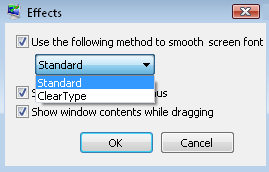
You may have read about Vista's new ClearType font. As the name implies it makes text easier to read on screen. I like this setting for laptop and flat-panel monitors, however, for older monitors you may find that disabling ClearType produces crisper fonts.
To see the difference and control ClearType:
- Right click the Vista Desktop, Personalize.
- Select: Windows Color and Appearance
- Effects... and experiment with 'Standard'
Microsoft even have a ClearType tuner. This is a free download PowerToy!
No comments:
Post a Comment